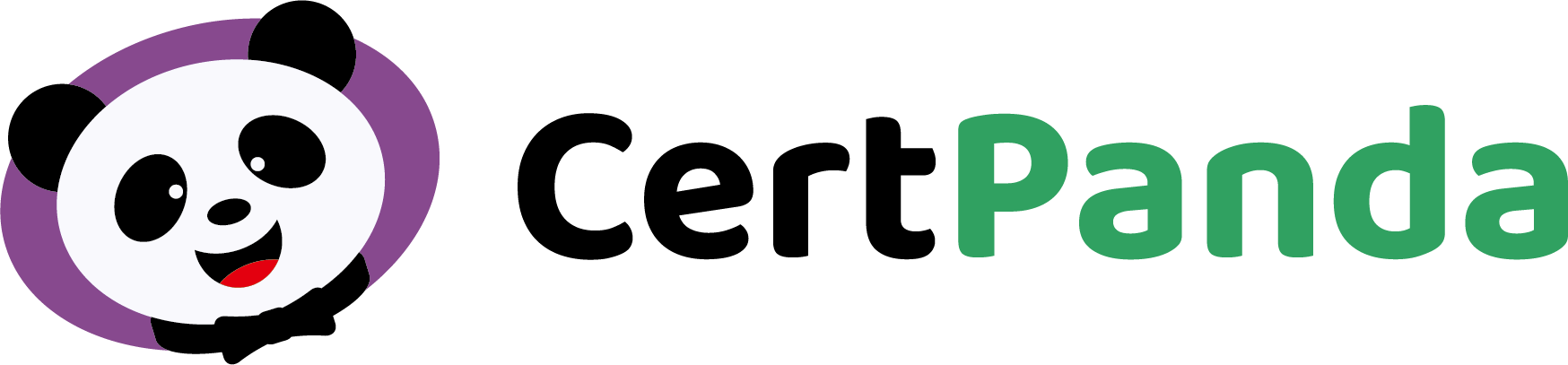Easy to Setup.
Easier to Use.
Step 1
Certification Types are any types of certifications, qualifications, licenses, and more (e.g. CPR, First Aid, Safety Training, Continuing Education). These only need to be created once and can then be added to employees for easy tracking. A default duration can be set for days, weeks, months, or years which automatically sets the expiration date based on the issue date plus the default duration.
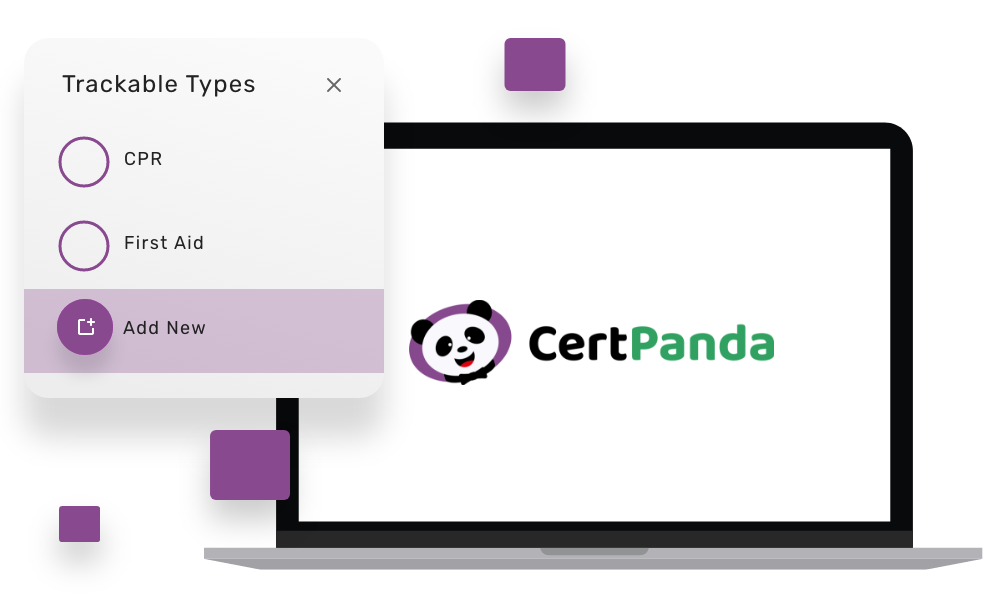
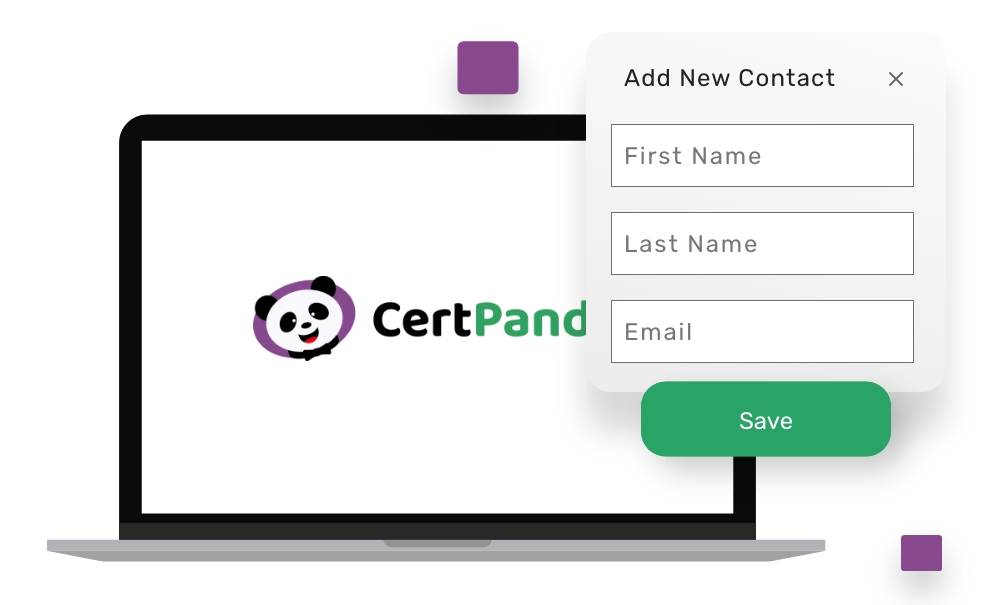
Step 2
Add/Import Employees
Simply add employees by name or quickly import via Excel template. It’s easy to add hundreds of employees to your account in minutes. Email addresses and phone numbers are optional fields but are required to send notifications. Optionally, send invites to your staff so they view and add their own certifications.
Step 3
Add/Import Certifications
Enter the issue, expiration date, and upload any file attachments you’d like to store. You can upload hundreds or thousands of Certifications via Excel. This keeps all important informations in one place and allows CertPanda to send timely alerts and notifications to you and your staff for upcoming expirations.
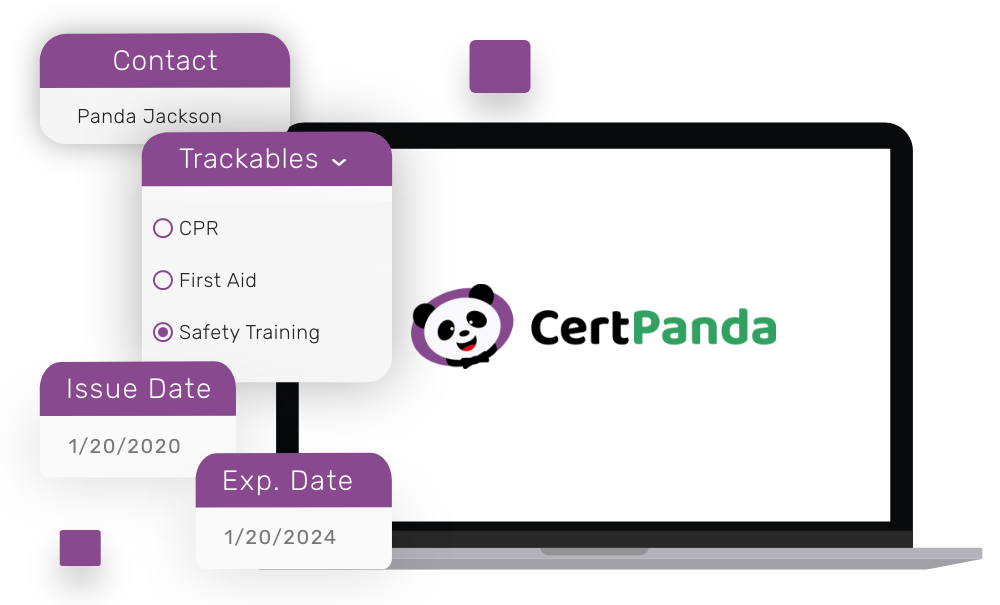
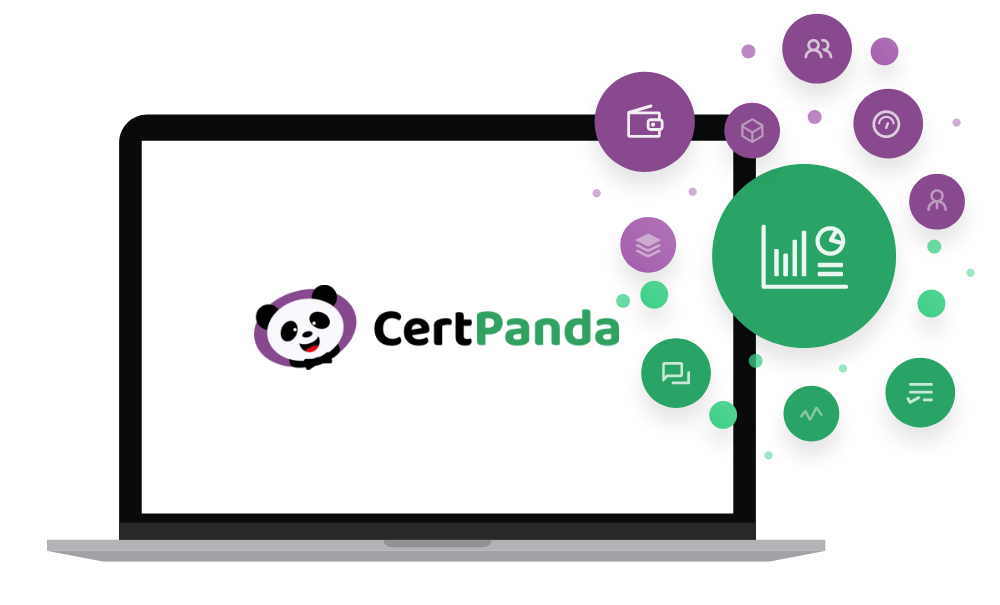
Step 4
Stop Worrying About Expirations
We’ll notify your employees notifications via email & text message (SMS) 90, 60, 30, 7, 0 days prior to any upcoming expiration. Account Admins will get a summary email on the 1st of each month letting you know about any expirations within the next 90 days. You can also easily see what needs your attention on the Dashboard insights using the Expired, Expiring Within 90 Days, or Current filters.